OnTime FAQs
Have a question that hasn’t been answered? This page will grow as we get asked more questions. If you need to ask us anything that has not yet been answered please create a ticket via the RLDatix Support Portal.
Wondering why a person’s fingerprints would not match after a period of time? There are several factors that could make it possible to get a mismatch
- Biometrics is a probabilistic science. There is a match rate threshold value set within system of between 70-80%, if the match rate crosses that value it is called a match and if it doesn’t it is a failed read or mismatch.
- The lower the match rate setting the higher chance of a mismatch. The higher the match rate the slower the process due to the more stringent process of fingerprint matching.
- Over time, our skin wrinkles and forms permanent creases. These may interfere with a comparison, obscuring the fine details needed to match the pair.
- Damage to the skin over time may do the same as creases. Scars form when skin is damaged to the point of bleeding, sometimes these scars go away over time, but the more severe ones last forever and can affect prints as little as causing the skin to pucker making the ridges bend a bit as they approach it or a much as shifting ridges out of place, or actually deleting a portion of the ridge, therefore erasing some of the minutiae (the fine details where ridges end/begin/split). Also, skin disorders such as eczema, warts, psoriasis, or dysplasia will damage the skin creating various aberrations on the surface.
- The ridges could wear down over time making it difficult to get an accurate and clear impression of the fingers. This can be caused by the type work of the user, cooks and bricklayer are prone to fingerprints damage.
- Damage through chemical usage will affect the quality of the users fingerprint, typical users from domestic services will suffer from this type of fingerprint degridation.
- Capture and extraction of fingerprint also change with every presentation (presentation means every time fingerprint is placed on the scanner). User may place his fingerprint differently, also the capture may be of different quality. Each fingerprint capture results in a different template, variation might be little but it is there. Hence, you may get a match every time.
- There can be multiple reasons why you are not getting a match but if fingerprint quality is not inherently bad, try reregistering with the original fingerprint, different finger or a finger on your non dominant hand (left hand if your are right handed)
This is an Android requirement which from time to time, requires the FOB scanner to be restarted. This can be done through two methods:
1) By a registered Super Admin:
Simply exit the OnTime application with super admin access and close the application by viewing all open applications on the device. This will force the device to detect the FOB scanner whilst the OnTime application is in the foreground.
2) By a registered Admin: Turn Fob off/on
Enter the admin page using a regular admin pin and click on the blue icon labelled Device Settings. Press the FOB slider switch off and a new settings window will open. Select NFC and turn the NFC slider switch off. Press the back button until it takes you back to the OnTime application. Repeat these steps to turn the FOB scanner back on again.
Each clock-in/clock-out event is approximately 256kb in size. Assuming that each employee would create an event twice per day, we can approximate data usage based on a number of employees.
No of employees per device | Approx data sent per day | Approx data sent per month |
1 | 512kb | 16mb |
10 | 6mb | 154mb |
100 | 52mb | 1.54gb |
1000 | 512mb | 15.4gb |
*Please bare in mind that we use TeamViewer to support our devices, which may also have an impact on data usage

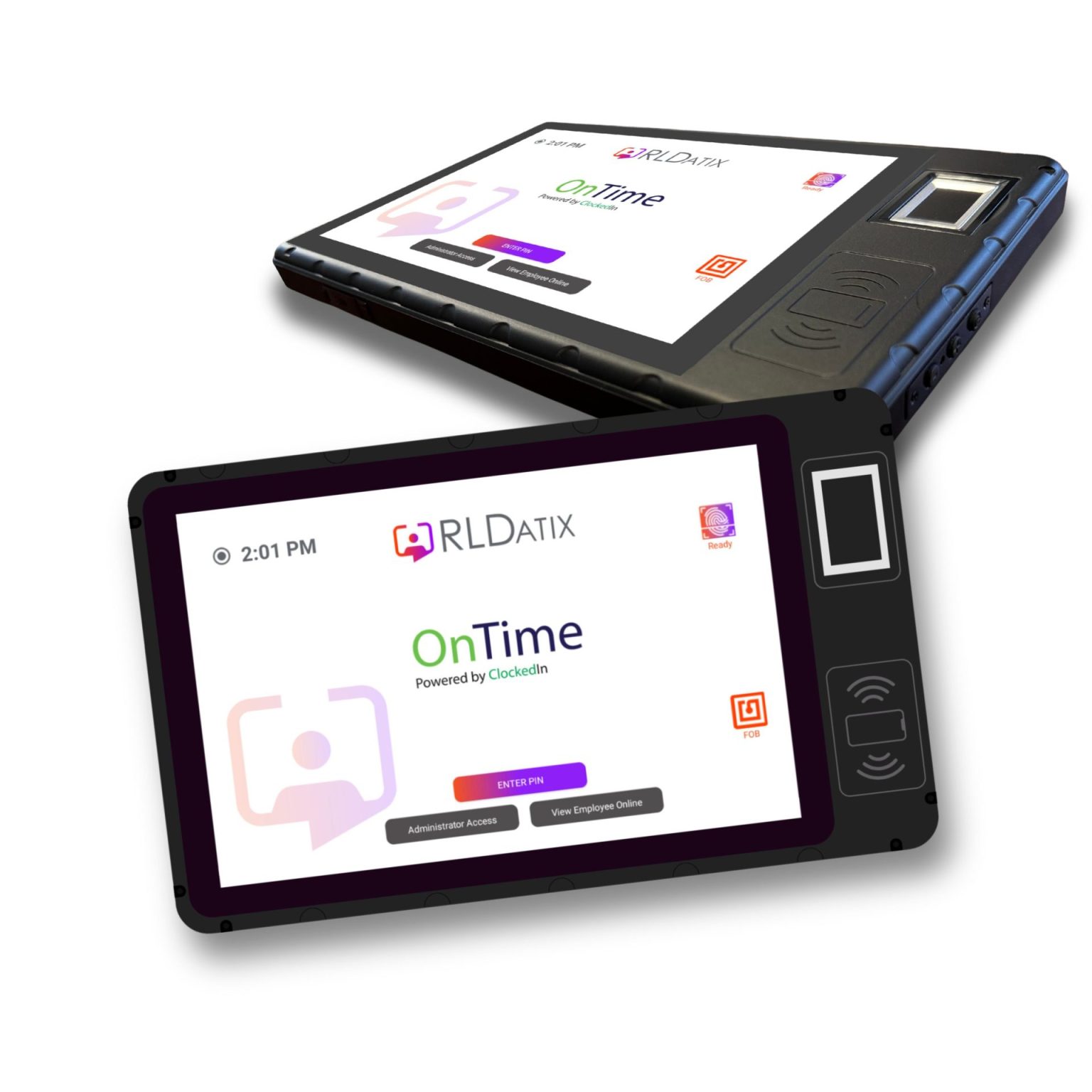
 Video Title
Video Title